HOW TO DISABLE AUTO-PLAY IMESSAGE EFFECTS ON APPLE WATCH
In this article, we have discussed the ways using which you can disable AutoPlay iMessage effects on your Apple Watch. It’s easy and fun to use iMessage effects like confetti, lasers, and celebration. They are as pretty exciting as the hilarious Animoji and Memoji stickers that hardly fail to lose their charm. Even though we appreciate everything about the screen and bubble effects, disablingtheir auto-play in between the chat threads is highly recommendedto prevent battery drain issues. So, we have come up with the detailed instruction on how you can disable auto-play of the iMessage effects on an Apple Watch in a way similar to your iOS devices.
Turn on/off Auto-Play iMessage Auto Effects on Apple WatchIt would have been pretty much easier if the toggle to enable or disable theiMessage auto-effects ofwatchOSif it would have been inside the Messages app setting; rather, you’ll find it underthe Accessibility setting on both watchOS and iOS, and this is the main reason why most of the individuals don’t know how to stop the effects from getting played automatically in the chat threads on their Apple Watch. Some of us might already be wondering if they can get the option to control these effects. With that said, let’s proceed further to the steps on how to disable auto-play iMessage auto effects.
- On your Apple Watch-paired iPhone, you need to launch the Watch app.
- Further, you need to make sure that the My Watch tab is selected. Further, tap on the Accessibility option.
- Now, click on the option “Reduce Motion.” This feature is designed in order to restrict automatic resizing and animation of the user interface on the home screen of anApple Watch.
- Further, disable the switch appearing immediately next to Auto-Play Message Effects to prevent the full-screen effects from getting played automatically within the Messages app.
Once you have followed the above-mentioned steps, the iMessage effects won’t get played automatically. Further,if you ever need to check them, clicking on the Replay button would work well and good. However, if you want them to appear in full glory again, head over to the same settings and enable the toggle appearing right-next to the Auto-Play Message Effects.
In case you want to turn-off the auto-playing of the message effects on your iOS device, proceed to the Settings app, further click Accessibility, and then on Motion. Then, disable the Auto-play Messages Effects toggle.
So, these were the steps using which you can turn off the iMessage effects from getting auto-played on watchOS. Disabling this feature would help prevent the battery drain issues of your device.With a vast number ofimpressive features like handwash detection, sleep tracking, and battery health, watchOS 7 is a significant upgrade. Do let us know in the comment section which feature has impressed you the most.It would be great to have your thoughts in the comments section below.
Source- HOW TO DISABLE AUTO-PLAY IMESSAGE EFFECTS ON APPLE WATCH
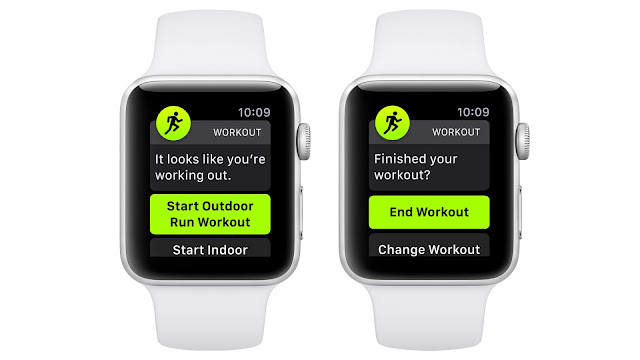
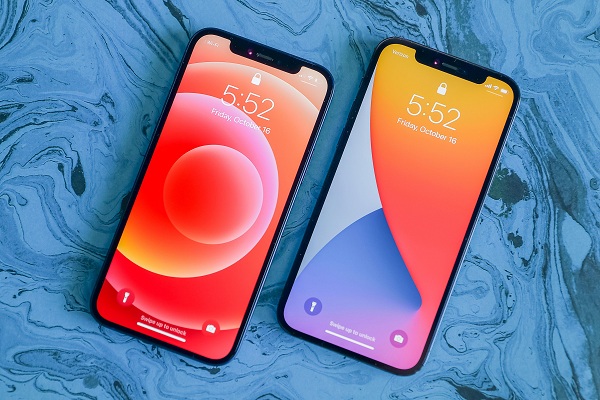


Comments
Post a Comment