HOW TO CHECK THE ACTUAL STREAMING RESOLUTION ON FIRE TV STICK
In this article, we have discussed the ways using which you can check the actual streaming resolution on your Fire TV Stick. Suppose you are binge-watching a show or streaming any live content on your Fire TV Stick, and in an instance, the quality reduces. The effect might be minimal; however, if noticed closely, you might find blurring and pixelation on your screen. This is where you would prefer knowingthe resolution your Fire TV Stick is streaming. So, to check whether your Fire TV Stick is streaming 720p, 1080p, or4K content.
Streaming services likeHBO, Prime Video,and Netflixhide advanced metrics like frame rate, bitrate, resolution, and more from the users. So, if you want to know the actual streaming resolution on Fire TV Stick, follow the instructions listed in this article below.Check the Actual Streaming Resolution on Fire TV Stick
You need to follow the steps mentioned below to check the actual resolution of streaming on your Fire TV Stick:
- First,you need to tap and hold the “Alexa” button on your Fire TV Stick remote and state “Developer Tools Menu.”You will be redirected to the installation page, where you need to click on “Download” in order to install the app on your Amazon Fire TV Stick.
- If the “Developer Tools” menu isn’t displaying up on the Fire TV Stick, you need toget the app through a web source. Further, you need to sign in to your account on Amazon using your credentials. Doing this will help install the app remotelyon your Fire TV Stick.
- You can locate the app under the App Store once it is installed. Further, go to the “All Your Apps” section and open it.
- There you need to enable the “Advanced Options” toggle, and you will see a screen overlay appearing on the upper-right side.
- Now, click on the option “Launch Configuration Panel.”
- Further, scroll below to disable “Audio Focus Stack.”
- Now, head back and a video on any app. You will observe the option “Resolution” on the screen overlay. It displays the actual streaming resolution that is getting played on your Fire TV Stick. The video is getting played in FHD if the resolution that’s getting displayed is 1920×1080. Similarly, 3840×2160 denotes the 4K, and 1280×720 represents the HD resolution. Please be noted that this is an actual resolution, not the upscaled one.
- Further, if disabling the display overlay is what you need, head over to the Developer Tools Menu and turn off “Advanced Options.” That’s all you need to do.
So, these were the steps using which you can check the actualstreaming resolution of different streaming channels like HBO, Netflix, Disney+ on your Fire TV Stick. This procedure will help the user know;in what resolution their favorite streaming channel is getting played. The most interesting part of this method is that it will show you the actual resolution, i.e., 1080p, even if your display TV has upscaled 1080p content to 4K. With the help of this method, you can check the real streaming resolution of your Fire TV Stick whenever you feel like you aren’t getting adecent visual experience.
That’s all from us for now. Do let us know your opinion on this article, and if you are facing any issues, do let us know in the comment section below:
Source- HOW TO CHECK THE ACTUAL STREAMING RESOLUTION ON FIRE TV STICK

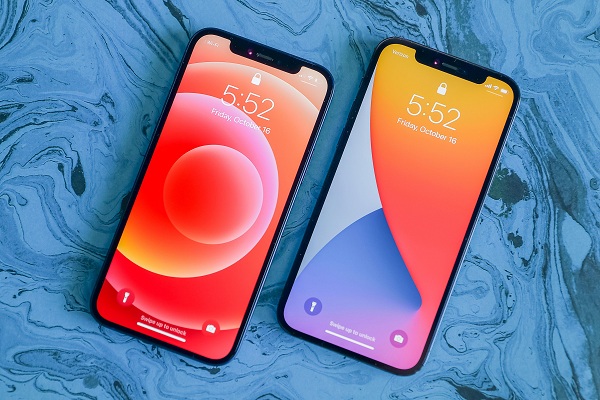


Comments
Post a Comment